Vidéo numérique avec Adobe Premiere Pro
Avec les progrès rapides de la technologie vidéo et multimédia, Adobe Premiere
Pro vous permet de produire et de monter des productions de manière plus fluide
que jamais. Vous n’avez pas besoin d’un budget au box-office pour créer un grand
long métrage, juste les compétences.
5 RAISONS D’OBTENIR UNE CERTIFICATION ADOBE ACA Photoshop 2021
Augmentez votre potentiel de revenus
Des études montrent que les professionnels certifiés peuvent gagner plus que ceux qui ne le sont pas
Distinguez-vous dans votre domaine
Une preuve de votre maîtrise de la technologie vous aidera à vous démarquer
Prenez de la valeur sur le marché
Les chargés de recrutement ont tendance à favoriser les candidats dont les connaissances et les compétences sont validées par une certification
Donnez un coup de pouce à votre carrière
Prenez les rênes de votre carrière, dans un monde dynamique au rythme trépidant. Alors que la pénurie touche de nombreux domaines spécialisés, une certification peut vous permettre d’évoluer plus rapidement dans la hiérarchie
Restez au fait des derniers développements de votre domaine
Le fait d’actualiser vos certifications témoigne de votre sens de l’initiative et vous permet de garder en permanence une longueur d’avance
programme:
Conception visuelle à l’aide d’Adobe Premiere Pro
Adobe conducted research to identify the foundational skills students need to effectively
communicate using digital media tools. Based on feedback from educators, design professionals,
businesses, and educational institutions around the world, the objectives cover entry-level skill
expectations for digital video. An individual earning this certification has approximately 150
hours of instruction and hands-on experience with the product, and is familiar with product
features and capabilities, as well as relevant career concepts.
Individuals who have earned an Adobe Certified Associate certification have demonstrated
mastery of the following skills. Detailed exam objectives are available on the Adobe Education
Exchange.
Adobe Certified Associate in Digital Video
Using Adobe Premiere Pro CC 2020
1. Working in the Video Industry
This objective covers critical concepts related to working with colleagues and
clients as well as crucial legal, technical, and design-related knowledge.
1.1 Identify the purpose, audience, and audience needs for preparing images.
1.1.a Determine whether content is relevant to the purpose, audience, and audience needs.
i. Key Terms: client goals, target audience, demographics, accessibility, etc.
1.2 Communicate with colleagues and clients about project plans.
1.2.a Demonstrate knowledge of techniques for communicating about design plans with peers and clients.
i. Key Terms: Pre-production: shot list, script writing, storyboarding, location scouting, etc .
1.2.b Demonstrate knowledge of basic project management concepts.
i. Key Terms: Production: setup, filming, and wrap; Post-production: importing, editing, color
correction, scoring, distributing, etc.
1.3 Determine the type of copyright, permissions, and licensing required to use specific content.
1.3.a Identify legal and ethical considerations for using third-party content.
i. Key Concepts: copyright, permissions, licensing, etc.
ii. Key Terms: Creative Commons, public domain, intellectual property, derivative work,
commercial use, attribution, work for hire, fair use, fair dealing, etc.
1.3.b Identify when and how to obtain permission to use images of people and locations.
i. Key Terms: model release, location release, etc.
ii. Key Concepts: permission to use a photo is separate from permission to use a person’s face or a restricted location, etc
1.4 Demonstrate an understanding of key terminology related to digital audio and video.
1.4.a Demonstrate knowledge of digital video terminology.
i. Key Terms: frame rate, aspect ratio, safe zone, image and video resolution, file formats, video codecs, pixels, rendering, audio sampling rates, etc.
1.4.b Demonstrate knowledge of how color is managed in digital video.
i. Key Terms: white balance, color grading, etc.
1.4.c Understand and use key terms related to video and audio production.
i. Key Terms: Audio: clipping, levels, microphones (shotgun, handheld, wireless, etc.), natural/ ambient sound, room tone, Foley sound, etc. Video: aperture, shutter speed, ISO,lens types (zoom, prime/fixed, telephoto, etc.), tripod, dolly, etc.
1.5 Demonstrate knowledge of basic design principles and best practices
employed in the video industry.
1.5.a Communicate visually using standard film/video techniques.
i. Key Concepts: rule of thirds; following the action; leading in and out of shots to give editors
time to cut; matching shots; zooms and pans; wide vs. tight shots; establishing shots vs. closing shots; shooting B-roll footage; a coverage model that uses a master wide shot as a base image; head room; cut-off points; L cuts; room tones, etc.
1.5.b Identify general design principles and guidelines for editing video.
i. Key Concepts: sequencing shots, cuts, transitions, appropriate video for specific uses, good
typography and legibility of titles, fade, cuts, dissolves, wipes, chroma key, compositing, audio
levels, background music, narration, sound effects, still images used in video (file formats and
image specifications), titles, lower thirds, roll, crawl, etc.
1.5.c Define common photographic and cinematic composition terms and principles.
i. Key Terms: aspect ratio, rule of thirds, foreground, background, color, tone, contrast, cropping, depth of field, field of view, white balance, etc.
1.5.d Define types of shots and give examples of when and why to use them.
i. Types of shots include: close-up (CU), extreme close-up (ECU), medium close-up (MCU), medium shot (MS), wide shot (WS), long shot (LS), extreme long shot (ELS), background (BG or bg), foreground (FG or fg), over-the-shoulder (OTS), point of view (POV), cutaway, etc.
2. Project Setup and Interface
his objective covers the interface setup and program settings that assist in an efficient and effective workflow, as well as knowledge about ingesting digital assets for a project.
2.1 Set appropriate project settings for video.
2.1.a Set appropriate project settings for video.
i. Key Concepts: project location on drive(s), sequence settings, scratch disk, etc.
2.1.b Create a sequence that matches the project requirements.
i. Key Concepts: frame rate, resolution, etc.
2.2 Navigate, organize, and customize the application workspace.
2.2.a Identify and manipulate elements of the Premiere Pro interface.
i. Key Concepts: menus, panels, toolbars, sequences, Program and Source Monitors, Button
Editor, navigating, zooming, etc.
2.2.b Organize and customize the workspace.
i. Key Concepts: using/switching default workspaces; showing, hiding, nesting, and docking
panels; using live workspaces and the Workspace Switcher, shortcuts, and menus; customizing,
saving, and resetting workspaces; etc.
2.2.c Configure application preferences.
i. Key Settings: Auto-save, General (bin settings, default scale to frame size and transition
duration), etc.
2.3 Use non-visible design tools in the interface to aid in video workflow.
2.3.a Navigate a project.
i. Key Concepts: panning, zooming, playing, pausing, keyboard shortcuts (jkl, spacebar,
backslash, tilde), etc.
2.3.b Use timeline markers.
i. Key Concepts: time indicators, markers, keyframes, audio/video rubber bands, etc.
2.3.c Use guides.
i. Key Concepts: title safe areas, action safe areas, etc.
2.4 Import assets into a project.
2.4.a Import media from various sources.
i. Key Concepts: file, camera, importing layers in .psd or .ai files, dynamic linking, all files
are linked, dragging and dropping, creating a proxy on import, etc.
2.4.b Manage assets in a Premiere Pro project.
i. Key Concepts: relinking files, updating file locations for missing/moved/updated media,
organizing projects in bins, thumbnails vs list view, metadata, renaming a sequence,
removing unused assets, Project Manager, etc.
3. Organizing Video Projects
This objective covers video project structure including layers, tracks, and
assets for efficient workflow.
3.1 Use the Timeline panel to manage video and audio tracks.
3.1.a Use the Timeline panel to manage tracks.
i. Key Concepts: clips vs tracks, adding/deleting tracks, locking/unlocking tracks, renaming
tracks and sequences, targeting a track, expanding a track in the timeline, etc.
3.1.b Manage sequences in a complex project.
i. Key Concepts: nesting sequences, using sequences to control effects over multiple clips,
linking/unlinking audio and video clips, syncing audio with video clips, etc.
3.2 Modify basic track visibility and audio levels.
3.2.a Adjust a track’s visibility and audio levels.
i. Key Concepts: hiding/showing tracks, muting tracks, setting solo tracks, etc.
4. Creating and Modifying Visual Elements
This objective covers core tools and functionality of the application, as
well as tools that affect the sequences within the project.
4.1 Use core tools and features to edit audio and video.
4.1.a Create a video rough-cut using a variety of tools and panels.
i. Key Tools: timeline, Source Monitor, Program Monitor, assembly cuts, rough cuts, cutsonly edit, creating In and Out points for a rough cut, Razor tool; inserting, overwriting,
lifting, and extracting clips; creating a multi-cam source sequence; etc.
4.1.b Place images and video into a sequence.
i. Key Concepts: frame duration, automating to sequence, etc.
4.2 Add and animate titles and modify title properties.
4.2.a Create superimposed text and shapes in a video sequence.
i. Key Concepts: point text, paragraph text, path text, applying the Show Video Behind Title
function, etc.
4.2.b Use appropriate character settings in a title.
i. Key Settings: font, size, style, kerning, tracking, leading, horizontal and vertical scale, etc.
4.2.c Use appropriate paragraph settings in a title.
i. Key Settings: alignment, line length, readability, hierarchy, using color to enhance
legibility, etc.
4.2.d Animate title elements.
i. Key Concepts: animating text to start and stop off-screen by using keyframes, adjusting
roll/crawl speed, etc.
4.3 Trim footage for use in sequences.
4.3.a Resize clips using a variety of tools.
i. Key Terms: adjusting scale, aspect ratio, or frame size; letterboxing; adjusting for mixed
aspect ratios; using vertically shot video from phones; etc.
4.3.b Modify and refine clip trims using various methods.
i. Key Concepts: adjusting In and Out points to existing footage, J-cut, L-cut, multi-camera
editing, etc.
ii. Key Tools: Rolling Edit tool, Ripple Edit tool, Slip tool, Slide tool, etc.
4.4 Transform digital media within a project.
4.4.a Modify clip settings.
i. Key Concepts: labeling, renaming, setting poster frame, create a proxy of an existing clip,
etc.
4.4.b Change the speed or direction of a video clip.
i. Key Concepts: varying the speed throughout a video clip, including by creating a freeze
frame; changing the speed or direction; Rate Stretch tool; time remapping; etc.
4.4.c Adjust the audio of a video clip.
i. Key Concepts: audio gain, channel remapping, normalize, etc.
4.5 Use basic editing techniques and effect presets to manipulate digital
audio and video.
4.5.a Use basic auto-correction methods and tools.
i. Key Tools: color grading, white balance, auto tone, audio normalization, etc.
ii. NOTE: Curves, HSL, secondary color are out of scope
4.5.b Use audio and video effects presets.
i. Key Tools: quick cuts or fades, cutting to B-roll to hide a cut, video transitions, etc.
4.5.c Apply and adjust effects presets on multiple clips in separate tracks
by using adjustment layers.
i. Key Tools: adjusting the length of the adjustment layer, applying the effect preset to the
adjustment layer, etc.
4.6 Use Effect Controls to modify video in a sequence.
4.6.a Modify video effect settings.
i . Key Concepts: adding and adjusting video effect properties and keyframes in the Effect
Controls panel, etc.
4.6.b Apply and adjust video motion effects.
i. Key Concepts: adjusting clip settings over time by using keyframes to control scale,
position, visual effects, opacity rubber band on timeline, etc.
4.6.c Composite video tracks.
i. Key Concepts: keying (luma/chroma), opacity, masking, mattes, alpha channel, picture- inpicture, using nesting to apply effects to multiple tracks, interpolation, etc.
4.7 Manage audio in a video sequence.
4.7.a Add audio to a sequence.
i. Key Concepts: synchronizing, linking, replacing, merging clips, mono vs. stereo tracks,
voice-over recording, etc.
4.7.b Adjust audio on the timeline or using the Effect Controls panel.
i. Key Concepts: adding audio transitions and effects; adding, removing, and adjusting
keyframes (including rubber band), etc.
5. Publishing Digital Media
This objective covers publishing and exporting video and audio
sequences in multiple formats for various publishing platforms.
5.1 Prepare video and audio sequences for publishing to web, screen, and
other digital devices.
5.1.a Check a project for errors and project specifications.
i. Key Concepts: gaps in timeline, audio levels, exposure levels, spelling, resolution, title safe
area, project size, etc.
5.2 Export and archive video and audio sequences.
5.2.a Export a clip, range of frames, or an entire sequence.
i. Key Concepts: file formats/video codecs, file names, export locations, exporting only audio
or video, etc.
5.2.b Export a single frame.
i. Key Concepts: file format, file name, export location, etc.
5.2.c Export using the Adobe Media Encoder.
i. Key Concepts: batch processing, more than one target screen size or playback device,
multiple formats, etc.
5.2.d Archive a project.
i. Key Tool: Project Manager
Adobe a travaillé avec des experts du secteur, des éducateurs et des spécialistes de la conception de tests pour définir la maîtrise des applications Creative Cloud et identifier les compétences et les connaissances nécessaires pour débuter une carrière dans les médias numériques.
Les examens basés sur les performances de 50 minutes reflètent des recherches approfondies sur la manière dont les professionnels utilisent les logiciels Adobe et abordent les projets créatifs. Grâce à des tâches intégrées à l’application, des scénarios réalistes et des questions interactives, les candidats démontrent leur familiarité avec les fonctionnalités et capacités principales du produit, ainsi qu’avec les principes de base de la gestion de projet et de la conception.
Les examens sont rigoureusement examinés pour leur intégrité et administrés dans les centres de test agréés Certiport. Les candidats retenus ont généralement 150 heures d’enseignement et d’expérience pratique.
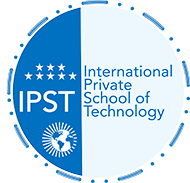 International Private School of Technology المدرسة الدولية الخاصة للتكنولوجيا Private School مدرسة خاصة للتكوين المهني
International Private School of Technology المدرسة الدولية الخاصة للتكنولوجيا Private School مدرسة خاصة للتكوين المهني



You must be logged in to post a comment.