Formation Bureautique Microsoft OneNote Associate (Microsoft 365 Apps and Office 2019) In Figuig Morroco
Les candidats qui passent l’examen OneNote démontreront leur capacité à gérer l’environnement OneNote, à partager et à collaborer avec d’autres utilisateurs, à organiser et à trouver des notes et à modifier et lier du contenu dans OneNote. Une personne qui obtient cette certification a environ 150 heures d’instruction et d’expérience pratique avec le produit, a fait ses preuves à un niveau d’entrée dans l’industrie et est prête à entrer sur le marché du travail.
Compétences mesurées
Gérer l’environnement OneNote
1.1 Manage Page Layout
This objective may include, but is not limited to: combining and rearranging containers,
collapsing and expanding paragraphs and lists, inserting background images, working
with templates, setting Page layout options
1.2 Configure OneNote Backstage
This objective may include, but is not limited to: configuring Notebook settings and
properties, pinning notebooks to lists
1.3 Create a OneNote Notebook
This objective may include, but is not limited to: creating new notebooks, creating
notebooks on SkyDrive, creating notebooks on a network, creating local notebooks
1.4 Personalize OneNote
This objective may include, but is not limited to: setting default fonts and sizes, changing
display settings, managing Proofing and Language settings, setting Research and
Translation options, setting Page format options, customizing workspaces, customizing
the Ribbon, expanding/collapsing panels
Partager et collaborer avec d’autres utilisateurs
2.1 Share OneNote Notebooks
This objective may include, but is not limited to: sharing notebooks on SkyDrive, sharing
notebooks on SharePoint, sharing notebooks on a network, synchronizing shared
notebooks across devices
2.2 Share OneNote Content via E-mail
This objective may include, but is not limited to: sending notebooks via e-mail,
configuring OneNote e-mail options, inviting others to view notebooks, sending pages
via e-mail in shareable formats, sending to a Blog
2.3 Collaborate with other users in OneNote
This objective may include, but is not limited to: marking coauthors edits as read,
viewing recent edits, finding notes by author, hiding author initials, marking notes as
read or unread
Organiser et rechercher des notes
3.1 Organize Notebooks
This objective may include, but is not limited to: merging sections, creating new section
groups, using color to group notebooks and sections, protecting with passwords,
grouping and displaying sub-pages, using Quick Notes, adding new pages
3.2 Search for Content in OneNote
This objective may include, but is not limited to: searching for content across notebooks,
sections, and pages, displaying search results panes, searching indexed recordings
3.3 Save and Manage OneNote History and Backups
This objective may include, but is not limited to: managing page versions, managing
notebook recycle bins, managing backups, saving notebooks, saving current pages,
saving pages as alternate file types, converting for backwards compatibility
3.4 Configure Quick Filing
This objective may include, but is not limited to: sending e-mail messages, inserting
notes from Outlook (messages, meetings, contacts, and tasks), inserting Web pages,
inserting screenshots, printing to OneNote, inserting media, setting default locations
3.5 Create and Manage Tags
This objective may include, but is not limited to: applying tags, creating new tags,
modifying existing tags, creating Tag Summary pages, configuring tag options, finding
tags
Modifier et lier du contenu dans OneNote
4.1 Apply Links and Linked Notes
This objective may include, but is not limited to: linking Quick Notes to pages, sections,
notebooks, and wikilinks, creating new docked windows, linking Quick Notes to web
browsers, linking Quick Notes to Microsoft Office applications, copying links
4.2 Insert Files in OneNote
This objective may include, but is not limited to: inserting links to files, embedding files,
embedding a spreadsheet or Visio document
4.3 Edit Text in OneNote
This objective may include, but is not limited to: using the Format Painter, using styles,
managing paste options, using format options, inserting tables
4.4 Insert and Modify Visual Elements
This objective may include, but is not limited to: inserting images, inserting symbols,
working with the drawing tools, managing the pen options
A propos de la formation:
ADRESS
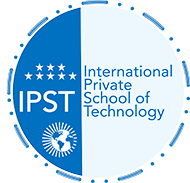 International Private School of Technology المدرسة الدولية الخاصة للتكنولوجيا Private School مدرسة خاصة للتكوين المهني
International Private School of Technology المدرسة الدولية الخاصة للتكنولوجيا Private School مدرسة خاصة للتكوين المهني


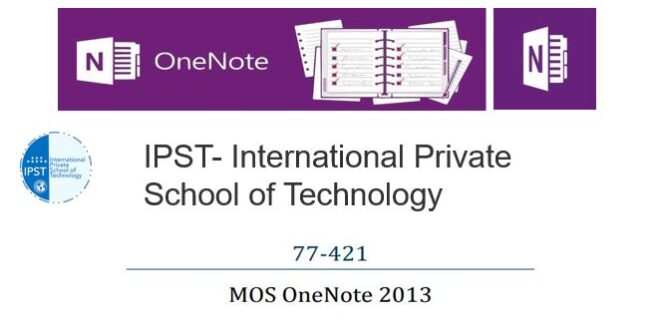
You must be logged in to post a comment.