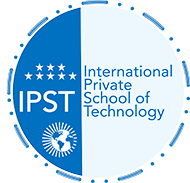How to Improve Audio Recording Quality on iPhone and Android Phones
Recording audio on iPhone and Android phones has never been easier, thanks to the modern technologies available in these devices. Whether you’re using your phone to record an interview, a podcast, or voiceover, you can improve the quality of your recordings with a few simple tricks. Here’s how to get the best audio quality on both iPhone and Android.
Improving Audio Recording Quality on iPhones
iPhones have great audio recording capabilities, but they may not be perfect for everyone. If you’re not satisfied with your iPhone’s recordings, here are some tips to improve the quality:
- Focus on the Basics To ensure a clear and high-quality recording, make sure the microphone is positioned correctly, about 15 to 20 centimeters from you. Avoid blocking the microphone, which is located at the bottom near the charging port, and enable “Do Not Disturb” mode to prevent interruptions during the recording.
- Use “Lossless” Mode It’s recommended to enable the “Lossless” mode in the “Voice Memos” app on iPhone. This mode uses lossless compression technology, ensuring excellent sound quality. You can activate this mode through the settings under “Audio Quality.”
- Enhance Recordings Within the App The “Voice Memos” app allows you to enhance recordings by reducing noise and echo. Once you select the recording, you can enable the “Enhance Recording” option for clearer sound.
- Remove Silent Gaps The “Skip Silence” feature in the app can automatically remove gaps between segments, making the recordings smoother and more engaging.
Improving Audio Recording Quality on Android Phones
Achieving perfect sound quality on Android phones can be more challenging due to the differences in devices and components between manufacturers. However, here are some tips to help you improve sound quality on Android phones:
- Adjust Recording Settings In the recording app, adjust the bit rate and sample rate settings. It’s recommended to use a high bit rate like 256 kbps and a sample rate of at least 44.1 kHz to ensure detailed sound. You can also set the format to “WAV” for professional recordings or “MP3” for smaller file sizes.
- Remove Background Noise Background noise can affect the quality of your recordings. Use tools like “Adobe Enhance Speech” to automatically remove noise and echo from your recordings.
- Use External Apps If you want to record high-quality sound, consider using external apps like “Dolby On,” which offer advanced features such as noise reduction and sound enhancement.
Conclusion
By using some techniques and specialized apps, you can significantly improve the audio recording quality on both iPhone and Android phones. Start by focusing on the basics, such as positioning the microphone correctly and adjusting the right settings. If you’re aiming for professional-quality sound, don’t hesitate to use dedicated apps like “Voice Memos” and “Dolby On.” With these tips, your audio recordings will sound much better.
Sources:
- Various Websites