Formation Bureautique Microsoft Word Associate (Microsoft 365 Apps and Office 2019): Exam MO-100 In Ouarzazate Morroco
Le spécialiste Microsoft Office: la certification d’associé Word démontre la compétence dans le bon application des principales fonctionnalités de Word en créant et en éditant des documents à des fins et dans des situations diverses. L’examen couvre la capacité de créer et de maintenir des rapports d’aspect professionnel, bulletins, curriculum vitae et correspondance commerciale en plusieurs colonnes. Une personne qui obtient cette certification a environ 150 heures d’instruction et d’expérience pratique avec le produit, a fait ses preuves au niveau d’un associé de l’industrie et est prête à s’engager marché de l’emploi. Ils peuvent démontrer l’application correcte des principales fonctionnalités de Word et accomplir les tâches de manière indépendante.
Compétences mesurées
manager les documents
1.1 Navigate within documents
1.1.1 Search for text
1.1.2 Link to locations within documents
1.1.3 Move to specific locations and objects in documents
1.1.4 Show and hide formatting symbols and hidden text
1.2 Format documents
1.2.1 Set up document pages
1.2.2 Apply style sets
1.2.3 Insert and modify headers and footers
1.24 Configure page background elements
1.3 Save and share documents
1.3.1 Save documents in alternative file formats
1.3.2 Modify basic document properties
1.3.3 Modify print settings
1.3.4 Share documents electronically
1.4 Inspect documents for issues
1.4.1 Locate and remove hidden properties and personal information
1.4.2 Locate and correct accessibility issues
1.4.3 Locate and correct compatibility issues
insérer et mettre en forme des paragraphes et des sections de texte
2.1 Insert text and paragraphs
2.1.1 Find and replace text
2.1.2 Insert symbols and special characters
2.2 Format text and paragraphs
2.2.1 Apply text effects
2.2.2 Apply formatting by using Format Painter
2.2.3 Set line and paragraph spacing And indentation
2.2.4 Apply built-in styles to text
2.2.5 Clear formatting
2.3 Create and configure document sections
2.3.1 Format text in multiple columns
2.3.2 Insert page, section, and column breaks
2.3.3 Change page setup options for a section
gérer les tableaux et les listes
3.1 Create tables
3.1.1 Convert text to tables
3.1.2 Convert tables to text
3.1.3 Create tables by specifying rows and columns
3.2 Modify tables
3.2.1 Sort table data
3.2.2 Configure cell margins and spacing
3.2.3 Merge and split cells
3.2.4 Resize tables, rows, and columns
3.2.5 Split tables
3.2.6 Configure a repeating row header
3.3 Create and modify lists
3.3.1 Format paragraphs as numbered and bulleted lists
3.3.2 Change bullet characters and number formats
3.3.3 Define custom bullet characters
and number formats
3.3.4 Increase and decrease list levels
3.3.5 Restart and continue list numbering
3.3.6 Set starting number values
gérer et créer des références
4.1 Create and manage reference elements
4.1.1 Insert footnotes and endnotes
4.1.2 Modify footnote and endnote properties
4.1.3 Create and modify bibliography citation sources
4.1.4 Insert citations for bibliographies
4.2 Create and manage reference tables
4.2.1 Insert tables of contents
4.2.2 Customize tables of contents
4.2.3 Insert bibliographies
insérer et formater des éléments graphiques
5.1 Insert illustrations and text boxes
5.1.1 Insert shapes
5.1.2 Insert pictures
5.1.3 Insert 3D models
5.1.4 Insert SmartArt graphics
5.1.5 Insert screenshots and screen clippings
5.1.6 Insert text boxes
5.2 Format illustrations and text boxes
5.2.1 Apply artistic effects
5.2.2 Apply picture effects and picture styles
5.2.3 Remove picture backgrounds
5.2.4 Format graphic elements
5.2.5 Format SmartArt graphics
5.2.6 Format 3D models
5.3 Add text to graphic elements
5.3.1 Add and modify text in text boxes
5.3.2 Add and modify text in shapes
5.3.3 Add and modify SmartArt graphic content
5.4 Modify graphic elements
5.4.1 Position objects
5.4.2 Wrap text around objects
5.4.3 Add alternative text to objects for accessibility
gérer la collaboration documentaire
6.1 Add and manage comments
6.1.1 Add comments
6.1.2 Review and reply to comments
6.1.3 Resolve comments
6.1.4 Delete comments
6.2 Manage change tracking
6.2.1 Track changes
6.2.2 Review tracked changes
6.2.3 Accept and reject tracked changes
Manage Document
6.2.4 Lock and unlock change tracking
A propos de la formation:
ADRESS
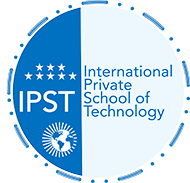


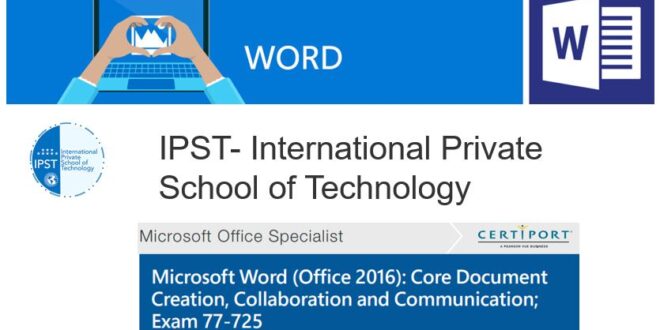
You must be logged in to post a comment.