Conception visuelle à l’aide d’Adobe After Effect
Le meilleur logiciel d’imagerie et de conception graphique au monde est au cœur de presque tous les projets créatifs, de l’édition et de la composition de photos à la peinture numérique, à l’animation et à la conception graphique. Les créateurs de tous les secteurs comptent sur Adobe Photoshop pour aller bien au-delà de ce qui est capturé par un appareil photo.
La certification Adobe Certified Associate démontre la maîtrise d’Adobe Photoshop et des compétences de base en conception numérique.
5 RAISONS D’OBTENIR UNE CERTIFICATION ADOBE ACA Photoshop 2021
Augmentez votre potentiel de revenus
Des études montrent que les professionnels certifiés peuvent gagner plus que ceux qui ne le sont pas
Distinguez-vous dans votre domaine
Une preuve de votre maîtrise de la technologie vous aidera à vous démarquer
Prenez de la valeur sur le marché
Les chargés de recrutement ont tendance à favoriser les candidats dont les connaissances et les compétences sont validées par une certification
Donnez un coup de pouce à votre carrière
Prenez les rênes de votre carrière, dans un monde dynamique au rythme trépidant. Alors que la pénurie touche de nombreux domaines spécialisés, une certification peut vous permettre d’évoluer plus rapidement dans la hiérarchie
Restez au fait des derniers développements de votre domaine
Le fait d’actualiser vos certifications témoigne de votre sens de l’initiative et vous permet de garder en permanence une longueur d’avance
Adobe conducted research to identify the foundational skills students need to effectively
communicate using digital media tools. Based on feedback from educators, design professionals,
businesses, and educational institutions around the world, the objectives cover entry-level skill
expectations for visual effects and motion graphics. An individual earning this certification has
approximately 150 hours of instruction and hands-on experience with the product, and is familiar
with product features and capabilities, as well as relevant career concepts.
Individuals who have earned an Adobe Certified Associate certification have demonstrated
mastery of the following skills. Detailed exam objectives are available on the Adobe Education
Exchange.
Program:
1. Working in the Visual Effects and Motion Graphics Industry
This objective covers critical concepts related to working with colleagues
and clients as well as crucial legal, technical, and design-related knowledge.
1.1 Identify the purpose, audience, and audience needs for preparing visual effects and motion graphics projects.
1.1.a Determine whether content is relevant to the purpose, the audience, and
their need.
i. Key Terms: client goals, target audience, demographics, accessibility, etc.
1.2 Communicate with colleagues and clients about project plans.
1.2.a Demonstrate knowledge of techniques for communicating ideas about
project plans with peers and clients.
i. Key Terms: Pre-production: shot list, script writing, storyboarding, design compositions or
sketches, styleguides, etc.
1.2.b Demonstrate knowledge of basic project management concepts.
i. Key Terms: Delivering on time and to specification
1.3 Determine the type of copyright, permissions, and licensing required to
use specific content.
1.3.a Identify legal and ethical considerations for using third-party content.
i. Key Concepts: copyright, permissions, licensing, etc.
ii. Key Terms: Creative Commons, public domain, intellectual property, derivative work,
commercial use, attribution, work for hire, fair use/fair dealing, etc.
1.3.b Identify when and how to obtain permissions to use images or video of
people and locations.
i. Key Terms: model release, location release, etc.
ii. Key Concepts: permission to use a photo is separate from permission to use a person’s face or a
restricted location, etc.
1.4 Demonstrate an understanding of key terminology and tools related to
digital audio and video.
1.4.a Demonstrate knowledge of digital video terminology.
i. Key Terms: frame rate, aspect ratio, safe zone, image and video resolution, file formats, video
codecs, pixels, rendering, audio sampling rates, etc.
1.4.b Demonstrate knowledge of color management in digital video.
i. Key Terms: white balance, color grading, etc.
1.4.c Understand and use key terms related to video and audio postproduction.
i. Key Terms: editing, transitions, audio levels, wave forms, etc.
1.5 Demonstrate knowledge of basic motion graphics, video effects (VFX), and design principles.
1.5.a Communicate visually using standard compositing techniques.
i. Key Terms: lighting, color, scale and perspective, working in 3D space, rotoscoping, etc.
1.5.b Identify general design principles and guidelines for motion graphics.
i. Key Terms: space, line, shape, form, color, texture, emphasis/focal point, unity/
harmony, variety, balance, alignment, proximity, repetition, rhythm, scale, movement,
negative space, gestalt, etc.
1.5.c Define common photographic/cinematic composition terms and
principles.
i. Key Terms: aspect ratio, rule of thirds, foreground, background, color, tone, contrast,
cropping, depth of field, field of view, etc.
1.5.d Demonstrate knowledge of common animation terms and
principles.
i. Key Terms: easing, squashing, stretching, anticipation, staging, straight-ahead action
and pose to pose, follow through and overlapping action, slow in and slow out, arc,
secondary action, timing, exaggeration, solid drawing, appeal, etc.
2. Project Setup and Interface
This objective covers the interface setup and program settings that
assist in an efficient and effective workflow, as well as knowledge
about ingesting digital assets for a project.
2.1 Create and edit a project with the appropriate settings for video.
2.1.a Set appropriate project settings for video.
i. Key Concepts: project location on drive(s), folders with media assets, etc.
2.1.b Create and modify compositions to match the project requirements.
i. Key Concepts: frame rate, resolution, duration, dimensions, aspect ratio, presets,
adjusting the work area, background color, naming compositions, etc.
2.2 Navigate, organize, and customize the application workspace.
2.2.a Identify and manipulate elements of the After Effects interface.
i. Key Concepts: menus, toolbars, panels, navigating, and zooming, etc.
ii. Key Tools: Project panel, Timeline panel, Composition panel, Preview panel, Effects &
Presets panel, Effect Controls panel, Layer panel, etc.
2.2.b Customize and manage workspaces.
i. Key Concepts: using/switching default workspaces; showing, hiding, nesting, and
docking panels; using the Workspace Switcher, shortcuts, menus; customizing, saving,
and resetting workspaces; etc.
2.2.c Configure application preferences.
i. Key Settings: Appearance, Auto-Save, Grids & Guides, Media & Disk Cache, Memory,
Previews, etc.
2.3 Use non-visible design tools in the interface to aid in video workflow.
2.3.a Navigate a composition.
i. Key Concepts: panning, zooming, playing, pausing, keyboard shortcuts (spacebar, mouse
wheel, etc.), time codes, current time indicators, etc.
2.3.b Use markers.
i. Key Concepts: timeline and clip markers, etc.
2.3.c Use guides and grids.
i. Key Concepts: title safe areas; action safe areas; adding, removing, locking, and unlocking
guides; setting color; hiding and showing guides and grids; using snap or align options; etc.
2.4 Import assets into a project.
2.4.a Import media from various sources.
i. Key Concepts: files, importing layers in .psd or .ai files, Adobe Dynamic Link, understanding
that all files are linked, dragging and dropping, image sequences, etc.
2.4.b Manage assets/footage in an After Effects project.
i. Key Concepts: relinking files, updating file locations for missing/moved/updated media,
interpreting footage, organizing projects with folders, creating proxies, metadata, etc..
3. Organizing Video Projects
This objective covers composition structure such as layers and
managing composition structure for efficient workflow.
3.1 Use the Timeline panel.
3.1.a Use the Timeline panel to manage layers.
i. Key Concepts: quality and sample; adding, deleting, locking, unlocking, and renaming layers;
reordering layers; managing labels; track switches and modes; etc.
3.1.b Manage multiple layers in a complex composition.
i. Key Concepts: precomposing, parenting, null objects, render order, synchronizing audio with
visual effects, etc.
3.1.c Recognize the different types of layers in the Timeline panel.
i. Key Concepts: footage vs text vs shape layers, camera, adjustment, light, null object and
precomposition, etc.
3.2 Modify layer visibility using opacity, blending modes, and masks.
3.2.a Adjust a layer’s visibility.
i. Key Concepts: hiding and showing layers; solo, shy, and mute layers; blending modes,
opacity, etc.
3.2.b Create, apply, and manipulate masks.
i. Key Concepts: layer masks, mattes, stencils, tools for creating masks, etc.
4. Creating and Modifying Visual Elements
This objective covers core tools and functionality of the application, as
well as tools that affect the visual appearance of document elements.
4.1 Use core tools and features to create compositions.
4.1.a Create shapes using a variety of tools.
i. Key Concepts: solids, shape layers, creating shapes from vector layers, etc.
ii. Key Tools: shape tools, Pen tool, etc.
4.1.b Place assets into a composition.
i. Key Concepts: composition frame position, stacking order, sorting layers, etc.
4.2 Add, manipulate, and animate text.
4.2.a Create text in a composition.
i. Key Concepts: point text, paragraph text, path text, etc
4.2.b Adjust character settings.
i. Key Settings: font, size, style, kerning, tracking, leading, horizontal and vertical scale, etc.
4.2.c Adjust paragraph settings.
i. Key Settings: alignment, line length, etc.
4.2.d Animate text.
i. Key Concepts: preset animations, custom animations, selectors, etc.
4.3 Trim footage for use in compositions.
4.3.a Trim layers using a variety of tools.
i. Key Concepts: moving, trimming, and splitting layers; setting In and Out points in the Footage
panel; etc.
4.3.b Modify and refine layer trims using various methods.
i. Key Concepts: panning behind, adjusting trim, etc.
4.4 Modify digital media within a project.
4.4.a Transform visual elements in the composition.
i. Key Terms: scaling, rotating, flipping, moving, fitting to, etc.
4.4.b Change the speed or direction of a video clip.
i. Key Concepts: time remapping, time stretching, creating freeze frames. changing speed,
changing direction, etc.
4.5 Use basic reconstructing and editing techniques to manipulate
digital audio and video.
4.5.a Use basic auto-correction methods and tools.
i. Key Tools: stabilization, color grading, etc.
4.5.b Modify and edit vector graphics.
i. Key Tools: shape tools, vector editing tools, etc.
4.6 Add and modify effects and presets.
4.6.a Apply and adjust a video effect to a track.
i. Key Concepts: adding and adjusting video effect properties and keyframes in the Effect
Controls panel, etc.
4.6.b Use 3D space to modify composition elements.
i. Key Concepts: X,Y, and Z axes; two-dimensional objects in three-dimensional spaces;
cameras; lighting; animating camera vs animating objects; etc.
4.6.c Create image composites.
i. Key Concepts: keying (luma/chroma), opacity, masking effects, mattes, alpha channel,
stencils, using 3D, motion tracking, etc.
4.6.d Manipulate and animate images using advanced tools.
i. Key Tools: Puppet tool, etc.
4.6.e Apply and modify effects on multiple layers.
i. Key Concepts: adjustment layers, etc.
4.7 Create and modify keyframes for motion graphics.
4.7.a Apply and adjust transformations using keyframes.
i. Key Concepts: adjusting layer settings over time; using keyframes to control scale, position,
rotation, opacity and the anchor point; easing; motion paths; spatial and temporal interpolation; etc.
ii. Key Tools: Graph Editor, etc.
4.7.b Animate effects using keyframes.
i. Key Concepts: adjusting effect settings over time by using keyframes, working in the Effects
Controls panel and the Effects controls in the timeline, etc.
5. Publishing Digital Media
d exporting compositions or specific assets in multiple formats.
5.1 Prepare a composition for publishing to web, screen, and
other digital devices.
5.1.a Check a composition for errors and against specifications.
i. Key Concepts: hidden layers, animation timing, audio levels, spelling, resolution, title safe
area, project size, etc.
5.2 Export digital video to various file formats.
5.2.a Save in the native file format for After Effects (.aep).
i. Key Concepts: saving in multiple formats, file names, file locations, etc.
5.2.b Export frames.
i. Key Concepts: exporting one or multiple frames, file formats, file names, export locations,
layered Photoshop files, etc.
5.2.c Export a composition.
i. Key Concepts: render queues, exporting to Premiere Pro, file formats, video codecs, file
l ocations, exporting for more than one target screen size or playback device, exporting in
multiple formats, etc.
ii. Key Tools: Adobe Media Encoder, etc.
5.2.d Archive a project.
i. Key Tool: Collect Files command
Adobe a travaillé avec des experts du secteur, des éducateurs et des spécialistes de la conception de tests pour définir la maîtrise des applications Creative Cloud et identifier les compétences et les connaissances nécessaires pour débuter une carrière dans les médias numériques.
Les examens basés sur les performances de 50 minutes reflètent des recherches approfondies sur la manière dont les professionnels utilisent les logiciels Adobe et abordent les projets créatifs. Grâce à des tâches intégrées à l’application, des scénarios réalistes et des questions interactives, les candidats démontrent leur familiarité avec les fonctionnalités et capacités principales du produit, ainsi qu’avec les principes de base de la gestion de projet et de la conception.
Les examens sont rigoureusement examinés pour leur intégrité et administrés dans les centres de test agréés Certiport. Les candidats retenus ont généralement 150 heures d’enseignement et d’expérience pratique.
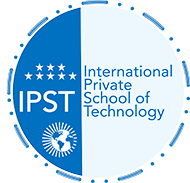 International Private School of Technology المدرسة الدولية الخاصة للتكنولوجيا Private School مدرسة خاصة للتكوين المهني
International Private School of Technology المدرسة الدولية الخاصة للتكنولوجيا Private School مدرسة خاصة للتكوين المهني



You must be logged in to post a comment.